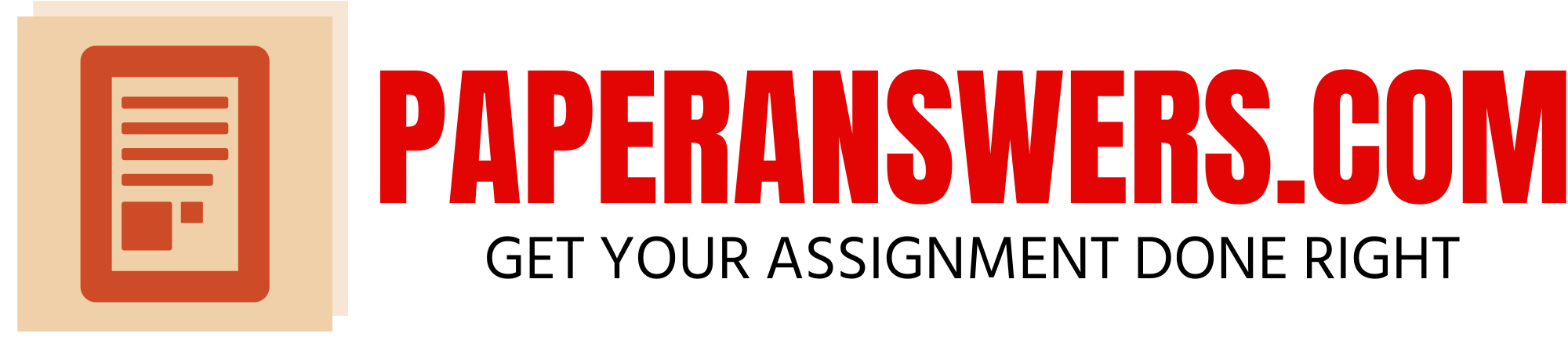Answers to assignment with provided solutions.
Packet Tracer – Skills Integration Challenge
Assignment Instructions
This is a two (2) part assignment. In part 1, you will complete a Cisco lab. In part 2, you will create your own Packet Tracer file to practice for the project.
General Instructions:
1) Unzip the file PacketTracerAndLabs.zip under “IT Infrastructure Project Assignments”.
2) In the zip file PacketTracerAndLabs.zip, install Packet Tracer using the .exe file “Cisco Packet Tracer 6.2 for Windows Student Version.exe”.
3) Open the PDF in the zip file for an introduction to Packet Tracer.
4) A popup window will exist when you open the .PKA file using Packet Tracer, please make sure you can see the pop
–
up window with the instructions in Part 1.
5) You must use the Packet Tracer version 6.2, provided in the Project instructions zip file. Instructors cannot open other versions due to licensing and will not be able to open incompatible versions, resulting in loss of points.
6) Assignments that do not use Packet Tracer 6.2
will NOT be given credit or re-attempts.
7) Leave all passwords blank on devices in Packet Tracer so that your assignment can be graded properly.
8) Submit your Packet Tracer file. Non-working Packet Tracer files and/or solutions from the Internet will NOT be given credit.
9) Submit one (1) Microsoft Word document with your answers to each question. Take screenshots that include your Operating System data and time stamp of each solution working in Packet Tracer and post these in appendices in the Word document.
10) Assignments without proper Screenshots of your solutions working in Packet Tracer will NOT be given credit.
11) Please see the example screenshot for how to create proper screenshots for your assignments and projects.
ALL SCREENSHOTS MUST FOLLOW THIS EXAMPLE
PART 1: Packet Tracer – Skills Integration Challenge
Topology
Addressing Table
Device
Interface
IPv4 Address
Subnet Mask
Default Gateway
R1
S0/0/0
10.0.0.1
255.255.255.248
N/A
S0/0/1
209.165.
201
.2
255.255.255.252
N/A
R2
G0/0
10.1.100.1
255.255.255.0
N/A
S0/0/0
10.0.0.2
255.255.255.248
N/A
R3
G0/0
10.1.150.1
255.255.255.0
N/A
S0/0/0
10.0.0.3
255.255.255.248
N/A
R4
G0/0
10.1.200.1
255.255.255.0
N/A
S0/0/0
10.0.0.4
255.255.255.248
N/A
Web
NIC
209.165.200.226
255.255.255.252
209.165.200.225
PC2
NIC
10.1.100.10
255.255.255.0
10.1.100.1
PC3
NIC
10.1.150.10
255.255.255.0
10.1.150.1
Tablet PC
NIC
10.1.150.20
255.255.255.0
10.1.150.1
Laptop
NIC
10.1.200.10
255.255.255.0
10.1.200.1
DLCI Mappings
|
From / To |
R1 |
R2 |
R3 |
R4 |
||||
| R1 | – |
102 |
103 |
104 |
||||
| R2 | 201 |
203 |
204 |
|||||
| R3 |
301 |
302 |
304 |
|||||
| R4 |
401 |
402 |
403 |
Background
This activity allows you to practice a variety of skills, including configuring Frame Relay, PPP with CHAP, EIGRP, static, and default routing.
Requirements
R1
Configure R1 to use PPP with CHAP on the link to the Internet. ISP is the router hostname. The password for CHAP is cisco.
Configure a default route to the Internet. Use the exit interface.
Configure a static route to the LAN on R4. Use the next-hop IP address.
Configure EIGRP.
Use AS number 100.
Advertise the entire 10.0.0.0/8 network and disable automatic summarization.
Propagate the default route.
Configure full mesh Frame Relay.
Configure Frame Relay encapsulation.
Configure a map to each of the other routers.
The PVC to R4 uses IETF encapsulation.
The LMI type is ANSI.
R2 and R3
Configure EIGRP.
Use AS number 100.
Advertise the entire 10.0.0.0/8 network and disable automatic summarization.
Do not send EIGRP messages out the LAN interfaces.
Configure full mesh Frame Relay.
Configure Frame Relay encapsulation.
Configure a map to each of the other routers. The PVC to R4 uses IETF encapsulation.
The LMI type is ANSI.
R4
Configure static and default routing.
Configure a static route for each of the LANs on R2 and R3. Use the next-hop IP address.
Configure a default route to R1. Use the next-hop IP address.
Configure full mesh Frame Relay.
Configure Frame Relay encapsulation using IETF.
Configure a map to each of the other routers.
The LMI type is ANSI.
Click Check Results to see what configurations you may still be missing. Implement necessary fixes and retest for full end-to-end connectivity. Complete the questions below and Part 2.
Troubleshooting and Explanations
1) Show screenshots of all configurations.
2) Show screenshots of all connections. All devices should be able to ping the web server and each other.
3) Show troubleshooting steps for EIGRP. Using screenshots, prove that EIGRP neighbors are communicating with each other properly.
4) Show troubleshooting steps for Frame-Relay. Using screenshots, validate Frame Relay encapsulation and DLCIs are working properly.
5) Explain each step.
6) What is the proper addressing and sub-netting and why?
7) Describe the benefits and EIGRP and Frame Relay.
8) How is EIGRP different than Frame-Relay?
PART 2: Now you try!
Instructions
1) Open a new / blank Packet Tracer window that does not have any devices
2) Add the same devices from Part 1 but use your first name and last name as a prefix. For example, if your name is “Amy Smith”, router one will be named: “R1_Amy_Smith”. Router 2 will be named “R2_Amy_Smith” and so on.
3) Design a new IP address table for all devices using any IP address in the 172.16.0.0/12 prefix range or 172.16.0.0 to 172.31.255.255. All addresses can be IPv4 for simplicity.
4) Design new public IP addresses using any address in the 100.100.0.0/16 prefix range.
5) Configure R1, R2, R3, and R4 the same as part 1 but use the new IP addresses you designed in Part 2.
6) Configure Frame Relay the same as part 1 but use the new IP addresses you designed in part 2.
7) Configure a router as the Internet. Use static public IP addresses using any address in the 100.100.0.0/16 prefix range.
8) Configure the PCs and Web Server from Part 1 with IPv4 addresses.
Troubleshooting and Explanations
1) Show screenshots of all configurations.
2) Show screenshots of all connections. All devices should be able to ping the web server and each other as appropriate from part 1 configurations.
3) Show troubleshooting steps for EIGRP and Frame Relay.
4) Justify how you know they are working with screenshots of each troubleshooting step. For example, how do you know EIGRP neighbors are connected properly? How do you know proper traffic is being sent by EIGRP and frame relay?
© 2013 Cisco and/or its affiliates. All rights reserved. This document is Cisco Public. Page 1 of 1
© 2013 Cisco and/or its affiliates. All rights reserved. This document is Cisco Public. Page 2 of 3