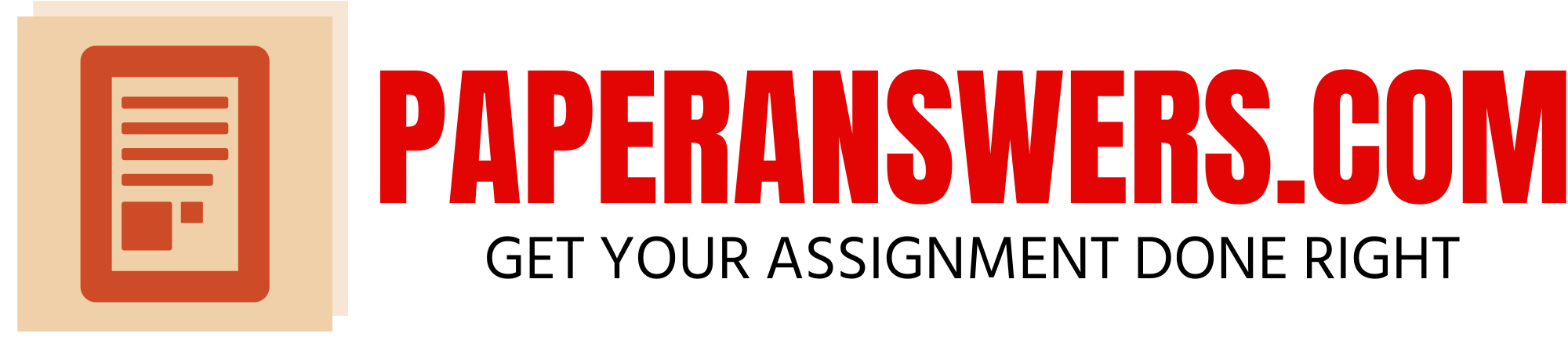attachment_2 (3) x
Code
Composer/Arranger
Title
Publisher
Grade
Event
Cost
Selling Price
Prior Year Units Sold
BR5016
HUSA
DIVERTIMENTO FOR BRASS & PERCUSSION
AMP
5
BRASS CHOIR
3.25
6.80
42
162
BR5018
MERRIMAN
THEME AND FOUR VARIATIONS
AMP
5
BRASS CHOIR
5.60
8.50
53
53
BR6021
RIEGGER
NONET FOR BRASS
AMP
6
BRASS CHOIR
5.40
9.10
99
72
BU5019
EAST / FROMME
DESPERAVI
AMP
5
BRASS QUINTET
3.25
9.70
64
137
BU6015
HAUFRECHT
SUITE (ANY 2 MVTS)
AMP
6
BRASS QUINTET
5.60
8.10
75
123
FH4029
HANDEL / EGER
SONATA IN G MINOR (MVTS 1&2 OR 3&4)
AMP
4
HORN SOLO
5.50
6.50
13
204
FH5001
ADAMS
LARGO
AMP
5
HORN SOLO
3.25
5.40
55
166
TU3036
SIEKMANN
PARABLE
BAR
3
TUBA SOLO
5.60
8.10
5
204
TU4001
BARNHOUSE
BARBAROSSA
BAR
4
TUBA SOLO
5.20
9.50
58
217
FH4053
SCHULLER
NOCTURNE
BEL
4
HORN SOLO
3.25
6.10
37
14
FH5042
STRAUSS / POTTAG
FANTASIE
BEL
5
HORN SOLO
3.25
9.70
91
81
TB4021
HIDAS
MEDITATION FOR BASS TROMBONE (BASS TBN)
BH
4
TROMBONE SOLO
5.30
5.60
46
31
TB6003
BARTA
KONCERTINO
BH
6
TROMBONE SOLO
5.10
9.80
20
29
BU5051
SMITH
CESARE LA BAVARA
BRP
5
BRASS QUINTET
3.25
9.50
73
55
TP5012
BRAHMS / SAWYER
ANDANTE
BRP
5
TRUMPET SOLO
3.25
5.40
10
46
TP5052
SACHSE / GLOVER / LEWIS
CONCERTINO IN Eb
BRP
5
TRUMPET SOLO
3.25
7.70
67
203
BU6008
BUSS
CONCORD
BX
6
BRASS QUINTET
5.30
5.70
2
73
EU4024
SIMON
WILLOW ECHOES
CF
4
EUPHONIUM SOLO
5.60
7.80
30
130
EU5011
DE LUCA
BEAUTIFUL COLORADO
CF
5
EUPHONIUM SOLO
3.25
5.50
86
63
TU5024
RINGLEBEN
STORM KING
CF
5
TUBA SOLO
3.25
9.00
1
102
TU6001
ARBAN
CARNIVAL OF VENICE
CF
6
TUBA SOLO
5.30
5.70
32
44
BR4018
HOVAHANESS
FANTASY NO 3
CFP
4
BRASS CHOIR
3.25
9.30
17
21
BR4019
HOVAHANESS
FANTASY NO 4
CFP
4
BRASS CHOIR
3.25
5.20
64
149
BR5003
COWELL
RONDO
CFP
5
BRASS CHOIR
3.25
9.10
2
89
BU5029
HOVHANESS
SIX DANCES
CFP
5
BRASS QUINTET
3.25
6.30
64
18
TP6025
LUENING
INTRODUCTION AND ALLEGRO
CFP
6
TRUMPET SOLO
5.60
7.40
40
137
TP7010
STEVENS
SONATA
CFP
7
TRUMPET SOLO
5.40
6.00
13
123
EU5031
VIVALDI / OSTRANDER
CONCERTO IN A MINOR
EM
5
EUPHONIUM SOLO
3.25
6.80
91
72
EU7006
UBER
SONATA FOR EUPHONIUM
EM
7
EUPHONIUM SOLO
5.60
6.70
74
23
FH4046
PURCELL / SMIM
SONATA IN G MINOR (MVT 1)
EM
4
HORN SOLO
3.25
8.10
13
65
FH4048
RAVEL / MAGANINI
PAVANE
EM
4
HORN SOLO
5.10
5.20
94
58
TB5056
SPILLMAN
CONCERTO FOR BASS TROMBONE & PIANO
EM
5
TROMBONE SOLO
3.25
5.20
98
123
EU4009
HANDEL / BARNES
SOUND AN ALARM (JUDAS MACCABEUS)
JS
4
EUPHONIUM SOLO
3.25
9.40
7
47
EU5020
MARTEAU / BARNES
MORCEAU VIVANT
JS
5
EUPHONIUM SOLO
3.25
8.60
36
36
TP3069
SCARLATTI / BARNES
ARIA FROM OPERA TIGRAINE
JS
3
TRUMPET SOLO
5.60
7.00
59
91
TP5062
TELEMANN / BARNES
ARIE FROM PIMPINONE
JS
5
TRUMPET SOLO
5.50
6.20
0
145
BR4040
WAGNER / SCHMIDT
EVENING STAR
KM
4
BRASS CHOIR
3.25
5.50
21
29
BU5044
ROE
MUSIC FOR BRASS QUINTET (ALL MVTS)
KM
5
BRASS QUINTET
5.50
6.60
54
185
BU6005
BACH / FOTE
CONTRAPUNCTUS 9
KM
6
BRASS QUINTET
3.25
6.30
31
62
FH3066
VON WEBER / MUSSER
MARCIA MAESTOSO
KM
3
HORN SOLO
5.10
9.90
85
94
FH3067
WAGNER / UBER
RIDE OF THE VALKYRIES
KM
3
HORN SOLO
3.25
7.70
70
220
TB5042
NESTICO
REFLECTIVE MOOD
KM
5
TROMBONE SOLO
3.25
9.10
38
82
TB6014
DEDRICK
INSPIRATION
KM
6
TROMBONE SOLO
3.25
6.10
43
204
BR6011
HANDEL / DISHINGER
WATER MUSIC SUITE #1
MMP
6
BRASS CHOIR
5.20
5.40
90
131
EU2020
HANDEL / DISHINGER
BOURREE
MMP
2
EUPHONIUM SOLO
3.25
8.60
1
220
EU2021
HANDEL / DISHINGER
SARABANDE
MMP
2
EUPHONIUM SOLO
3.25
8.60
26
184
FH5017
HANDEL / DISHNGER
WATER SUITE MUSIC SUITE NO.2 ( FROM WATER MUSIC SUITE NO. 3)
MMP
5
HORN SOLO
3.25
5.20
91
156
FH5029
MOZART / RAMM
SONATINA #1
MMP
5
HORN SOLO
3.25
7.80
96
66
TB4023
KAPLAN
SOLILOQUY FOR TROMBONE
MMP
4
TROMBONE SOLO
5.40
5.90
63
221
TB4033
MOZART / DISHINGER
CONCERTO IN Eb K.V. 142 (MVT 1 OR 2)
MMP
4
TROMBONE SOLO
5.60
8.40
72
37
TP5019
FITZGERALD
CONCERTINO
MMP
5
TRUMPET SOLO
5.10
5.20
3
168
TP5027
HANDEL / PERRY
SUITE NO 5
MMP
5
TRUMPET SOLO
5.20
9.50
58
23
TU3032
PURCELL / DISHINGER
GAVOTTE AND HORNPIPE
MMP
3
TUBA SOLO
3.25
8.00
11
220
TU3040
TCHAIKOVSKY / GERSHENFELD
AT THE DANCE
MMP
3
TUBA SOLO
5.10
9.80
22
84
BR6013
KABALESKY
SONATINA NO 1
MUS
6
BRASS CHOIR
3.25
6.40
61
63
BR4035
PILSS
HELDEKLAGE
RK
4
BRASS CHOIR
5.40
9.00
60
50
BR4036
PILSS
TWO CHORALES (BOTH MVTS)
RK
4
BRASS CHOIR
5.40
9.20
41
130
TP4035
HAYDN / VOXMAN
ARIA AND ALLEGRO
RU
4
TRUMPET SOLO
3.25
6.70
61
47
TP4056
MOZART / VOXMAN
CONCERT ARIA
RU
4
TRUMPET SOLO
5.00
10.00
55
36
TP5031
HUBANS / VOXMAN
SECOND CONCERTINO
SMC
5
TRUMPET SOLO
5.20
9.50
25
220
TP6016
ERLANGER / ANDRAUD
SOLO DE CONCERT
SMC
6
TRUMPET SOLO
5.20
5.50
33
184
TU6003
BEVERSDORF
SONATA
SMC
6
TUBA SOLO
3.25
9.60
16
95
TU6018
OSMON
CONCERT ETUDES FOR SOLO TUBA (MVTS 7 or 10)
SMC
6
TUBA SOLO
3.25
6.60
98
140
EU4021
PRYOR / SCHIFRIN
CAKEWALK CONTEST
VM
4
EUPHONIUM SOLO
3.25
7.20
42
17
EU5030
UBER
DANZA ESPANA
VM
5
EUPHONIUM SOLO
3.25
6.60
98
111
HQ4023
MCKAY
TWO PIECES
WB
4
HORN QUARTET
3.25
7.30
30
66
HQ5005
HANDEL / SEYMOUR
FUGHETTA OF THE LITTLE BELLS
WB
5
HORN QUARTET
5.50
8.50
15
192
TB3040
KETELBEY / TEAGUE
IN A MONASTERY GARDEN
WB
3
TROMBONE SOLO
5.60
6.70
24
145
TB5027
GUILMANT
MORCEAU SYMPHONIQUE
WB
5
TROMBONE SOLO
5.40
9.20
32
29
EU6016
SIMONE MANITA
BELIEVE ME OF ALL THOSE ENDEARING YOUNG CHARMS
WHAM
6
EUPHONIUM SOLO
5.20
9.40
70
68
TP5057
SMITH
FANTASY FOR TRUMPET
WJ
5
TRUMPET SOLO
3.25
6.40
9
17
TP5058
SMITH
RONDO FOR TRUMPET
WJ
5
TRUMPET SOLO
5.60
7.30
83
111
TU4014
MATTHEWS
ALLELUJA, EXULTATE
WJ
4
TUBA SOLO
3.25
5.60
82
162
TU5008
DANBURG
SONATINA
WJ
5
TUBA SOLO
5.40
6.20
8
53
TU5029
VAUGHAN
CONCERTPIECE NO. 2
WJ
5
TUBA SOLO
3.25
7.10
50
111
attachment_1 (2)
Excel 1 Tutorial Assignment – ISM3011
Ask before/after/during class or come into office/online hours if you have questions on any of this. Refer to the syllabus on
Academic Dishonesty and group/individual work and allowable help for all projects – also remember it’s your responsibility to protect
your work.
Before you start — read this whole assignment and use an optional text and/or review the tutorials as necessary. A project overview
is also available.
Part 1 – Create / Download
• Create a blank workbook. Name it using your Last name followed by your initials and _ 1EX (underscore then 1EX). For
Example: WarnerBL_1EX .xlsx or xls. Either extension is fine
• Copy/paste the data from Excel 1- Music Data x , into the 2nd worksheet in your workbook. Name the tab MUSIC.
• Adjust the YTD Units Sold (this represents current sales) and Prior Year Units Sold columns so that their titles are wrapped onto
2 or 3 lines within one cell. Adjust the Title column so that titles can be wrapped on 2 or more lines within one cell as needed
(so titles are not cut-off). See the sorted example below.
• Sort the data (do not sort or remove the title/heading rows) by Code. Check the sort to be sure all is correct.
• Add conditional
formatting to this
Music worksheet
that highlights any
selling prices of $9
or more with a
green background.
If the selling prices
is lowered below
$9, the formatting
should change
automatically.
• Using the named
range feature of
Excel, name all the
cells in this
worksheet,
MusicData.
• No additional data/formulas should be added to the worksheet.
➔ Part 1 Video: https://www.youtube.com/watch?v=-zw4Sdn70xQ
Part 2 – Set up your 1st
worksheet
• Name the tab for the
first worksheet,
LookUp. Below is a
sample of how I set up
my worksheet. Use
your own color scheme
for your project – but
include borders and
backgrounds and
include all of the steps,
as shown below.
Step #1 – Title
o Include a title with your name and any other information you think is appropriate. Merge and center it across all
columns with data.
o Below the title add the current date formula. Be sure you use the appropriate formula so that whenever your
worksheet is opened, the current date is displayed (will change as the date changes). Again use the merge and center
feature.
o Add a colored border to the title and date rows (not black/ blue) & be sure the border is visible on all 4 sides (put a
blank row above the title and a blank column to the left of the title so the whole border can be seen). Include a
background color and font color (besides black/ blue).
o Add a comment or note (using the comment or note feature) to your title and add your name and your email address.
Step #2 – Input Area
o Add an area to enter a music code. Try to make it obvious to the user that this is the data entry area. Use placement,
borders, and/or background colors to distinguish it from the rest of the worksheet.
o Include an arrow in this section; make it a color other than black. Use the SHAPE feature in Excel to create the arrow.
➔ Part 2, Steps 1-2 Video: https://www.youtube.com/watch?v=Np7Mtzynh60
Step #3 – Music Lookup Information
o Use the VLOOKUP function/formula and search the Music worksheet for the code that the user entered in Step 2.
o Display the information for the Code selected – use the same layout as in the example above.
o Note that in the video link below, cell C12 is displayed as currency, it should not be currency.
o Correctly use your named range (MusicData) and absolute cell referencing in your VLOOKUP formulas
Step #4 – Calculations
o Calculate and display the following in the LookUp worksheet. Don’t add any new formulas to the Music worksheet.
o Gross Margin (Markup $)
o Markup Percent based on the cost
o 2016 Goal %: enter 15% into this cell. The goal is a 15% increase from 2015 sales on all music.
o 2016 Goal in Units: calculate the new goal (15% increase from 2015 sales). NOTE: You can’t sell partial units, so
don’t display decimal places – instead use the INT function to round down to the nearest integer.
o Units to meet 2016 goal. How many units need to be sold to meet the 2016 goal? Look at the 2016 goal and the
YTD Units Sold. Use an IF function/formula so that no negative numbers are displayed (if they have sold more than
their goal).
o Using another IF statement, display a message if the sales goal has been met. Use a bright colored font for this
message. If the sales goal has not been met, do not display anything.
o Display the lookup information & calculations in the same order as the example above.
➔ Part 2, Steps 3-4 Video: https://www.youtube.com/watch?v=qN4ABFlXY3o
Step #5 – Graph/Chart
o Create the column chart displayed above:
▪ Select only the data needed for the chart (don’t select all data & delete items from the chart). Do not display any
additional fields.
▪ Display the data values for each column
▪ The title should include the music title and should change each time new information is displayed. It should also
be a larger font (greater than 12) and be a color other than blue or black.
▪ Place the chart on your LookUp worksheet.
▪ Format your chart & include:
▪ a 2-color gradient to format the columns
▪ a colored background on the chart
▪ colored fonts
▪ Do not use dark blue/black for these colors.
➔ Part 2, Step 5 Video: https://www.youtube.com/watch?v=0CVGdWyFq5A
Part 3 – Pivot worksheets
• Using the data in the Music worksheet, create 2 pivot worksheets
o The first should be a pivot table showing each Event Name and the average Selling Price. Format the table so that your
numbers have a dollar sign, two decimal places. Add a title and format it so it looks nice. Name the tab Pivot 1.
o The second should be a pivot table and chart showing each grade level code and the units sold for both years. The numbers
should have commas and no decimal places and include data labels. Add a title and format it so it looks nice. Name this tab
Pivot 2.
o Add one more Pivot worksheet that shows some interesting analytics. Add a textbox to the worksheet to explain what you
are showing. Include a title and nice formatting. Name this tab Pivot 3.
➔ Part 3 Video: https://www.youtube.com/watch?v=BlkSrPBzDDI
Part 4 – Filtering
• Create 3 worksheets and name their tabs Filter1, Filter2 and Filter 3.
• Copy the Music worksheet data into each one of the filter worksheets.
• Filter 1 – display all publishers with the letter K in their code and any events with the word ‘Brass’ in the event name.
• Filter 2 – display Tuba music for grades higher than 3.
• Filter 3 – show some interesting analytics. Add a textbox to the worksheet to explain what you are showing.
➔ Part 4 Video: https://www.youtube.com/watch?v=p_6RvvyvPm0
Part 5 – Finishing Up
• **Use the IFERROR function and if a user enters a MUSIC Code that doesn’t exist, display ‘Code Not Found’ for the title and
blanks for the rest of the cells below. You can let the 15% display, if you’d like (cell C20 in my example).
• **Protect the LookUp worksheet so that the only change a user can make is to enter a different MUSIC Code. They shouldn’t be
able to change any other cells in the worksheet. Don’t use a password, just leave that blank. Don’t guess how to do this, if you
don’t know – watch the Tips on it. Test it when you’re done to be sure we can open the worksheet and enter a new MUSIC
Code and be sure we can’t change any other cells in the worksheet.
• Your worksheets should be in the following order: LookUp, Music, your 3 pivots and then your 3 filter worksheets.
• Once a user enters a new MUSIC Code in the LookUp worksheet, all of the data and chart should automatically change.
• Check your worksheet and be sure there are no errors or error symbols in your finished worksheet. If you don’t have this
feature come into the lab to do this step.
• Check your formatting – currency should have a $ and 2 decimal places, percentages should be formatted with a % sign and 1
decimal place.
• Check your formulas, be sure they are correct and make sense. For example, if you are subtracting 2 numbers don’t use the
SUM formulas (sum is for adding). Excel may figure out what you mean, but we want the formulas to be used correctly (show
that you understand how to use them).
➔ Part 5 Video: https://www.youtube.com/watch?v=3Q7Wkq_sQPA
Project Submission Instructions / Notes:
• Office/online hours get busy as deadlines approach. If you procrastinate and wait until the last days to work on your project,
you may not be able to get all the help you want.
• The only way we can fairly grade the projects is if we check for each requirement. Please go through the instructions before you
submit & be sure you have done each one correctly so you don’t miss out on points. Compare your solution to the project
overview.
• Submitting:
o Remember to leave all of the internal file properties intact for your project, if they are modified or deleted, you project
won’t be accepted (see syllabus for more on this).
o Read and follow the instructions in the Assignments section of Canvas on uploading and checking your upload. If you
follow these instructions, you can ensure that your project is uploaded correctly (and is the correct project). Be sure
that Access / Excel are closed before you try to upload your project files.
o If your project doesn’t upload correctly before the due date, it will be considered late and be assessed the late penalty
– even it was finished on time. This is the only way we can ensure that students check their Canvas submissions.
• Technology problems relating to your home computer (Windows based or Mac), internet connection or slow Canvas access are
not valid excuses for late/missing work, unless Canvas is down for 6+ hours on the due date. Computers at USF computer labs
and the library are available; leave enough time to access them as needed. Also give yourself enough time that if a TA can’t
answer a question, you’ll have time to contact me during office hours or online hours & I can either help you or make an
allowance in your grade. If you wait until the last weekend, I may not be able to do either.